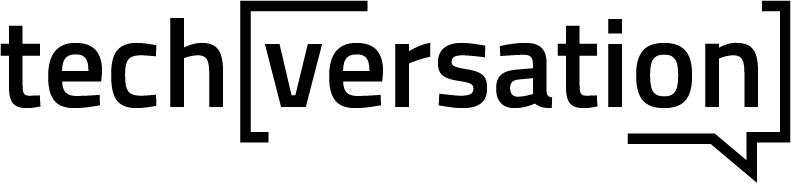Introduction
Ui/UX design tools are essential for creating user-friendly and engaging websites and applications. With the right tools, designers can create beautiful visuals and experiences that make it easier for users to achieve their goals. Some of the most popular Ui/UX design tools include Sketch, Figma, InVision, Adobe Photoshop and Illustrator, and Invision Studio. Each of these tools offers a unique set of features and capabilities, allowing users to create engaging websites and applications tailored to their specific needs. With the right tools and expertise, designers can create stunning visuals, user-friendly interfaces, and engaging experiences that make it easier for users to interact with their products. In this article, we’ll discuss some of the top UI/UX design tools to try, so you can make the most of your design projects.
Figma
Figma links all participants in the design process, enabling teams to produce superior products more quickly. An all-in-one design platform is Figma. Additionally, the business provides a companion service called FIGJAM that serves as an online whiteboard for teams. Design, prototyping, and design systems work pretty well with Figma. Then, UI/UX designers may utilize FIGJAM to coordinate and visualize the design processes. Similarly, you may rapidly construct clocks, watch displays, or pie charts with its Arc tool. Critical features of Figma are:
- With today’s pen tool and Vector Networks, you can draw in any direction.
- Easy responsive design using Auto Layout
- Adaptable styles that you may use in any of your UI projects
- Drag and drop readily available libraries with ready-made materials into your design files
- Code snippets for iOS, Android, and CSS that guarantee simple developer handoff
- Plugins that help you with your design job
- Interactive prototyping includes animated GIFs, dynamic overlays, and complex transitions.
- Integrated commenting features for a team-based design process
Sketch
The whole designer’s arsenal, according to Sketch. The entire design process has been attempted to be covered. Additionally, it has made a point of integrating with other programs you may be using and has over 700 helpers, plugins, and integrations. Sketch was once a Mac-only application, but it has now developed into an online application with features that function in any web browser. But there is still no official Windows program for it. This software comes with a selection of simple vector editing tools. You may change your work at any point during the design process. With endless Canvas, adaptable Artboards, and presets, you may design any way you like. You may scale your work to any size with easy resizing tools and configurable grids.
Key Features of Sketch are:
- Flexible and iterative design made possible by editable boolean operations and intuitive vector editing tools.
- You may scale your designs to any screen size using the infinite design canvas, flexible Artboards, configuration presets, customizable grids, and simple scaling tools.
- To expedite the design process, use shorthand and mathematical operators.
- For unrestricted flexibility over your UI/UX design typography, use variable and OpenType fonts.
- Tools that span platforms for real-time sharing, collaboration, and developer handoff
Adobe XD
All graphic designers are familiar with Adobe’s industry-leading software, including Illustrator and Photoshop. These Adobe Creative Cloud flagship programs are beneficial to UI/UX designers. Photoshop, for instance, may be used to edit, combine, and produce visual content such as art and graphics. Likewise, vector art and images may be quickly created with Adobe Illustrator.
However, UI/UX designers are the intended audience for one section of the Creative Cloud. Realistic web design, app design, brand design, and game design prototypes may be made with Adobe XD. You may get an Adobe XD subscription separately if you don’t want to pay for the complete Adobe Creative Cloud.
Key features of Adobe XD are:
- Drag-and-drop vector editor with infinite artboards and intelligent guidelines that assist you in aligning various objects and components in your designs
- You may replicate object depth and perspective in your designs using UI/UX design kits (i.e., ready-made components) for Apple Design, Google Material Design, Amazon Alexa, and more 3D Transform.
- States and components for scalable iterative design. Avoid the laborious process of manually replicating and executing changes by using ingredients that operate naturally to push changes across whole plans or documents.
- Strong animation capabilities, including the playing of videos and Lottie, micro-animations, motion effects, scroll groups, and anchor connections
- Voice prototyping allows you to integrate voice-enabled features, add speech playback, and develop voice commands.
- You may share interactive prototypes, CSS code snippets, and downloadable materials with developers using the Design Specs tool to speed up the handoff process.
Maze
Using the full quick testing platform Maze, designers may test and validate ideas, concepts, or copies while conducting in-depth tests with or without prototypes. For designers working at every level of the process, the variety of testing that is accessible is quite helpful. For example, usability tests with open-ended follow-up questions may yield deep user insights, bringing designers and actual users closer together than before. Meanwhile, designers may receive direct guidance from actionable quantitative analytics like A/B testing, success rates, misclick rates, and page heatmaps.
Maze provides various connectivity options, connecting to other wireframing and prototyping software, including Figma, Adobe XD, InVision, Marvel, and Sketch. By combining these UI design tools with Maze’s testing capabilities, sound design decisions are consistently supported, while bad ones are abandoned early.
Balsamiq
A UI wireframing application called Balsamiq simulates the feeling of drawing on a whiteboard or notepad while using a computer. You may use it to plan and discuss how you will organize your program or website. But, of course, you’ll want to discover a solid UI/UX structure before you complete your visual design or write any code. Balsamiq prevents you from becoming sidetracked by colors and other elements too early and pushes you to concentrate on structure and substance.
There are several built-in and community-created UI/UX controls and icons available. You may quickly develop masters, reusable component libraries, and templates that you can use as the basis for new designs. Due to Balsamiq’s connecting features, you may create straightforward prototypes for usability testing or demos. Balsamiq is beneficial during the ideation stage of your project. It is designed to resemble drawings to promote brainstorming. However, you may remove the wireframes from the display when you’re prepared to present your work.
Marvel
Marvel is a comprehensive design tool for wireframing, design, prototyping, and user testing. The program is exceedingly simple to use, making it ideal for rapidly creating prototypes and UI/UX designs that are clear and straightforward.
Although Marvel has tools for each stage of the design process, prototyping is where it puts most of its attention. Users may quickly construct functional prototypes by implementing movements, importing designs, adding screen elements, and doing other necessary tasks. As a result, it’s a great pick for novice designers and developers searching for a tool that can get them up and running quickly, despite not being as advanced as other products on this list.
Critical features of Marvel are:
- Wireframe templates for short, early designs that may move around
- A vast selection of ready-made objects, pictures, and symbols to aid in the visualization of your ideas
- The choice of importing static methods from different tools (e.g., Sketch)
- Hotspots, interactions, and layer-based interactive prototyping.
- Integrated user testing features to gain opinions on your concepts and verify your designs.
- Developers can quickly convert formats into code, specifications, and assets using a design handoff tool.
- Jira, Maze, Confluence, Lookback, and more integrations
UXpin
With a strong emphasis on the finish, UXPin provides product designers with the tools they need to complete their work from beginning to end. Its prototypes are the most intricate on this list, producing goods that are just a hair’s breadth from being fully functional.
Furthermore, this outcome may be accomplished even when interactions, animations, and other features are used without designers’ need to be proficient in programming. The tool is straightforward even when creating high-fidelity prototypes because of its drag-and-drop capabilities.
Critical features of UXpin are:
- Pre-made interactive components, colors, text styles, and icon sets are available in the built-in libraries for iOS, Google Material Design, Bootstrap, and User Flows.
- You may drag interactive elements into your designs to create high-fidelity interactions.
- You may utilize the built-in user flow features to help you convey the tale of your job.
- To ensure your designs are as accessible and inclusive as possible, there are built-in contrast checkers and color blindness simulators.
- Developer handoff made easier with downloaded design requirements.
InVision Studio
The flexible design tool InVision strongly emphasizes a superior user experience. A UX/UI designer may use Invision to create wireframes and prototypes, as well as the design handoff features, after describing the user path and beginning early design collaboration. A single platform that guides users from first brainstorming through development is helpful.
The prototype tool from InVision is the best of all the qualities above. Users and coworkers may construct interactive prototypes that instantly adapt to the device and position. InVision Studio, a brand-new independent digital design and UX tool, is available with this. An incredible range of capabilities is available with InVision Studio, including a vector drawing tool, interactive designs, and built-in animations.
Critical features of InVision Studio:
- A vector-drawing program for quick screen design
- Adaptable design with an adaptive layout, which lets you fast and scales and resize your plans to match any screen size
- With fluid interactions, mobile device mirroring, and quick playback, rapid prototyping functionality.
- Automatic layer linking, smart-swipe transitions, and timeline editing are all built-in animation features.
- Shared component libraries with real-time updates and global synchronization to guarantee design coherence
- The Inspect tool creates developers with pixel-perfect specifications.
Origami Studio
A program called Origami Studio, which was first created for use by Facebook’s designers, is now freely accessible to everyone. It gives you a more sophisticated prototyping tool than the others on our list, offering designers the means to produce higher-quality prototypes.
The tool’s patch editor is used to create the prototypes’ logic, and it comes with an extensive library of ready-to-use patches. This causes an emphasis on certain pages, enabling users to illustrate precisely how the website is supposed to function. Since Origami is meant to assist designers in creating hi-fi prototypes, there is a slight learning curve, especially for rookie designers.
Critical features of Origami Studio are:
- Drawing and editing shape layers, text, and pictures you’ve imported from Sketch or Figma are done on the drag-and-drop canvas.
- Using “patches,” a block in the Patch Editor, you may give your prototype interactivity and animation.
- List of layers in your prototype or layer list. You may add more layers and interactions to your prototype in this panel.
- Select a layer and modify its attributes using the inspector.
- The viewer panel lets you watch, play, and record your prototype.
- The Patch Library is a list of all available patches and descriptions.
Framer
A framer is a potent design tool that you can use to develop gorgeous interactive designs entirely on the canvas. You can quickly create realistic websites and apps with pre-made interactive components, polished graphics, layout tools, and other features. For example, you may generate UI/UX designs for macOS, Android, and iPhones.
To save time and launch any project, design, or wireframe, you may select from a variety of ready-to-use templates. These include UI/UX kits like an iOS Kit, a Material Design Kit, and a Landing Page Kit. In addition, project management design templates, website design templates, interactive design templates, and app design templates are all included in Framer.
For any app or website that is interactive right away, you may utilize Framer to produce realistic UI and UX designs. You may work together on the entire process in real-time with other designers, copywriters, and developers on your UI/UX designs. It’s simple to invite anyone to your Framer project and start working, from wireframing the UI to handoff. On the canvas, your team may post comments and reply to criticism.
Conclusion
Only some UX/UI design tools can fully satisfy the requirements of all designers. Designers must thus consider their needs and conduct independent research on the available solutions.
Keep note of the following things when you reduce your choices:
- How practical is this tool?
- How fast can I start utilizing it effectively, and how usable is it?
- Is this a feasible choice for our business?
- How does this tool promote teamwork between members of the team?
- How seamlessly does it work with other UX/UI design software?
- Which OS systems is the tool compatible with?
A UX tool is as good as the designer’s sense of design and the UX research insights brought into the design process. With these two in place, most of the UI/UX tools in the market are used to create a stunning and user-friendly design.